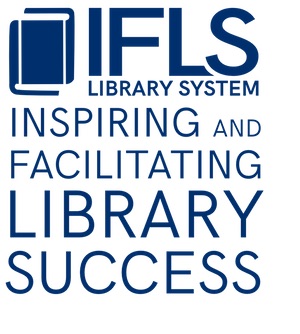.
Import invoices
General
- Innovative offers different products for processing different types of invoice files, including Extended Approval Plan Interface, EDIFACT invoicing, and Electronic Serials Invoicing
- MORE has purchased EDIFACT invoicing. The EDIFACT Invoicing product enables you to process invoice files received in the EDIFACT format for monographic firm orders. When you retrieve and process the shipment, the system creates invoices and adds the orders to the invoice.
- To receive an EDIFACT file from your vendor, you must first create bibliographic and order records in your database, and send the purchase order(s) to your vendor
- To process EDIFACT invoices, the vendor must include the order recford number for each order in the invoice file
Set-up
- Go to Admin/Settings
- Select the Import Invoice Tab
- Rdate and Odate options
- Choose Neither
- Accept/Reject default tab option
- Choose the default tab option; either Process (preferred) or Extended View
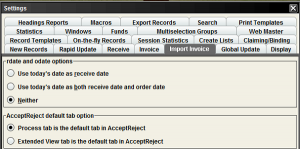
Importing Invoices Process
- Choose Import Invoices from the Function list
- The Import tab displays
- Choose Get Shipment
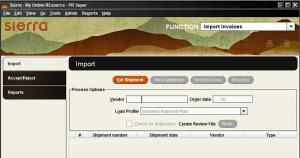
- Select a type of file to retrieve
- Enter a vendor code in the Vendor text box
- this will insert a vendor code in the file
- automatically supply default connection information (IP address, login, password) for the vendor during the FTP process. This data is found in the FTP INFO field of the vendor record)
- Choose FTP.
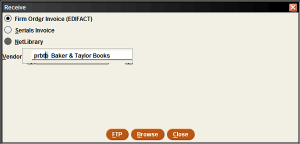
- The FTS screen displays.
- Select the vendor name from the Host drop-down
- Click the Connect button
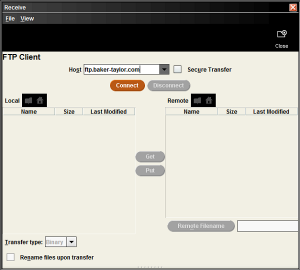
- Enter the Username and password
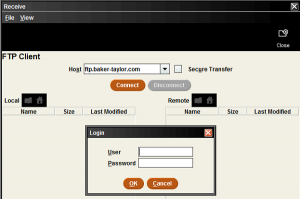
- Once connected, double-click on the Out directory
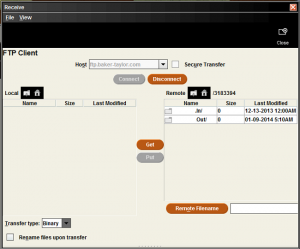
- Highlight the correct file. Invoices will have “.inv” extension
- Get the file
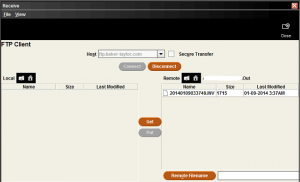
- After you retrieve the EDIFACT invoice file, Sierra processes the file, matching records on the order record number. When finished, it takes you directly to the Accept/Reject tab
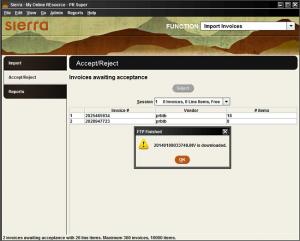
- Highlight the invoice and push Select
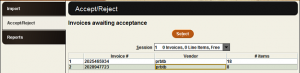
- The invoice will display
- If the Action column contains the value “Skip”, there is invalid data in the record. Records must have valid FUND and LOCATION fields.
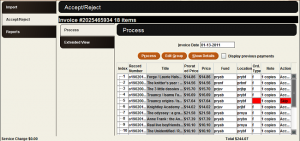
- Choose Process
- Select Yes when asked if you want to proceed
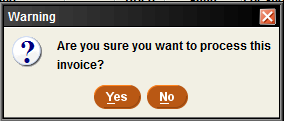
-
- Press OK to continue
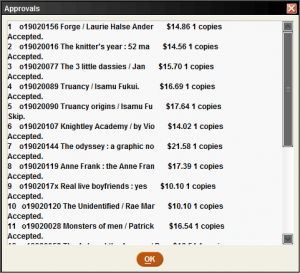
-
- When you choose Process in this step, the system creates an invoice record and adds the invoice to the session.
- When finished processing the invoice(s), post the session in Pay an Invoice function